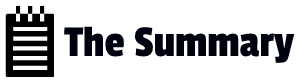- Interviewer: How would you extract a tarball file, for instance, “archive.tar.gz,” directly into a specific directory without changing your current working directory?
Candidate: To extract a tarball file directly into a specific directory without changing the current working directory, I would use the `-C` option with the `tar` command. The syntax would be: `tar -xzvf archive.tar.gz -C /path/to/destination/`. This will extract the contents of “archive.tar.gz” into the specified destination directory.
- Interviewer: Let’s talk about user management in Linux. How would you create a new user account and set a password for them?
Candidate: To create a new user account in Linux, I would use the `adduser` or `useradd` command, depending on the distribution. For example, to create a new user named “john,” I would use: `sudo adduser john`. This command will prompt me to set a password and provide additional information about the user.
If the system uses `useradd`, the command would be: `sudo useradd john`. However, `useradd` does not create the user’s home directory and set up default configurations like `adduser` does.
- Interviewer: Let’s discuss how you would grant a user administrative privileges or root access.
Candidate: To grant a user administrative privileges or root access, I would add the user to the “sudoers” file. The “sudoers” file is a configuration file that determines which users or groups are allowed to run commands with superuser privileges using the `sudo` command.
To edit the “sudoers” file safely, I would use the `visudo` command, which opens the file in a text editor with syntax checking. The specific line to add is: `username ALL=(ALL:ALL) ALL`. This gives the user “username” the ability to run any command as a superuser using `sudo`.
- Interviewer: Let’s talk about file permissions in more detail. How would you change the permissions of a file to give read, write, and execute access to the owner, read access to the group, and no access to others?
Candidate: To change the permissions of a file to the specified settings, I would use the `chmod` command. The syntax for the desired permissions is represented using numbers in octal notation.
For the scenario described, I would set the permissions using the octal value `740`. The owner will have read (4), write (2), and execute (1) permissions, giving a total of 7. The group will have read (4) access, and others will have no (0) access. The command would be: `chmod 740 filename`.
- Interviewer: Let’s move on to symbolic links. How would you create a symbolic link from one file to another?
Candidate: To create a symbolic link from one file to another, I would use the `ln` command with the `-s` option, which stands for “symbolic.” The basic syntax is: `ln -s source_file link_name`. For example, to create a symbolic link named “shortcut” that points to “original_file,” I would use: `ln -s original_file shortcut`.
- Interviewer: Let’s talk about regular expressions. How would you use them with the `grep` command to search for lines containing words that start with “data”?
Candidate: To use regular expressions with the `grep` command, I would use the `-E` option to enable extended regular expressions. Then, I can use the regular expression pattern to search for lines containing words that start with “data.”
The command would be: `grep -E ‘data\w*’ filename.txt`. The pattern ‘data\w*’ matches “data” followed by zero or more word characters (letters, digits, or underscores).
- Interviewer: Let’s start with user management. How would you create a new user account and set a password for them?
Candidate: To create a new user account, I would use the `adduser` command. For example, to create a user named “alice,” I would use: `sudo adduser alice`. This command will prompt me to set a password and enter additional information about the user, such as the full name and contact details.
- Interviewer: Let’s discuss granting administrative privileges. How would you give a user administrative access or root privileges?
Candidate: To grant administrative privileges to a user, I would add the user to the “sudoers” file. This file defines which users or groups are allowed to execute commands with superuser privileges using the `sudo` command. I would use the `visudo` command to edit the “sudoers” file safely. The specific line to add is: `username ALL=(ALL:ALL) ALL`. This allows the user “username” to run any command as a superuser using `sudo`.
- Interviewer: Let’s move on to group management. How would you create a new group and add users to it?
Candidate: To create a new group, I would use the `addgroup` command. For example, to create a group called “developers,” I would use: `sudo addgroup developers`.
To add users to the group, I would use the `usermod` command with the `-aG` option, which appends the user to the specified group. For instance, to add “alice” to the “developers” group, I would use: `sudo usermod -aG developers alice`.
- Interviewer: Let’s discuss file permissions within groups. How would you set file permissions to allow read and write access for the owner, read access for the group, and no access for others?
Candidate: To set file permissions with the specified requirements, I would use the `chmod` command. The octal value for the desired permissions would be `640`. The owner will have read (4) and write (2) permissions, giving a total of 6. The group will have read (4) access, and others will have no (0) access.
The command would be: `chmod 640 filename`.
- Interviewer: Let’s talk about managing user accounts. How would you disable a user account temporarily?
Candidate: To disable a user account temporarily, I would use the `usermod` command with the `-L` option. This option locks the user account, preventing the user from logging in. For example, to disable the account for “bob,” I would use: `sudo usermod -L bob`.
- Interviewer: Let’s move on to user account management. How would you delete a user account from the system, including their home directory and files?
Candidate: To delete a user account from the system, including their home directory and files, I would use the `userdel` command with the `-r` option. The `-r` option removes the user’s home directory and its contents. For example, to delete the user account “john” and their home directory, I would use: `sudo userdel -r john`.
- Interviewer: Let’s shift our focus to password management. How would you force a user to change their password the next time they log in?
Candidate: To force a user to change their password on their next login, I would use the `chage` command with the `-d` option. The `-d` option sets the last password change date to 0, forcing the user to change their password. For example, to force “alice” to change her password on the next login, I would use: `sudo chage -d 0 alice`.
- Interviewer: Now, let’s discuss group account management. How would you delete a group from the system, ensuring that any users who were members of the group are reassigned to another group?
Candidate: To delete a group from the system and reassign its members to another group, I would use the `groupdel` command. However, the `groupdel` command does not have an option to automatically reassign users to another group.
To achieve the desired result, I would first remove the users from the group using the `gpasswd` command with the `-d` option. Then, I would delete the group with `groupdel`. For example:
“`
sudo gpasswd -d username groupname
sudo groupdel groupname
“`
- Interviewer: Managing group accounts can sometimes involve multiple steps. Let’s move on to user account expiration. How would you set an expiration date for a user account?
Candidate: To set an expiration date for a user account, I would use the `usermod` command with the `-e` option. The date should be in the format YYYY-MM-DD. For example, to set the account for “mary” to expire on December 31, 2023, I would use: `sudo usermod -e 2023-12-31 mary`.
- Interviewer: Let’s discuss password policies. How would you enforce a password policy that requires users to have a minimum password length and password complexity?
Candidate: To enforce a password policy with a minimum password length and complexity, I would use the Pluggable Authentication Modules (PAM) configuration. The PAM configuration files are located in the “/etc/pam.d/” directory.
To set the minimum password length, I would edit the “common-password” file and add the `minlen` option followed by the desired length. For example, to set a minimum length of 8 characters, I would add: `minlen=8`.
To enforce password complexity, I would use the `pam_pwquality` module. I would add the required settings in the “common-password” file as well.
- Interviewer: Let’s talk about user account privileges. How would you grant a specific user administrative privileges without adding them to the “sudoers” file?
Candidate: Granting administrative privileges to a specific user without modifying the “sudoers” file can be achieved using the `sudo` command on a per-command basis. To do this, I would use the `visudo` command to edit the “sudoers” file as the root user, and then add the following line:
“`
username ALL=(ALL:ALL) /path/to/specific_command
“`
This line allows the user “username” to run the specified command with administrative privileges using `sudo`.
- Interviewer: How would you list all the groups on the system?
Candidate: To list all the groups on the system, I would use the `cat` command to read the “/etc/group” file, which contains information about all the groups. The command would be: `cat /etc/group`.
- Interviewer: Let’s discuss primary and supplementary groups. How would you add a user to a supplementary group without changing their primary group?
Candidate: To add a user to a supplementary group without changing their primary group, I would use the `usermod` command with the `-aG` option. The `-a` option ensures that the user is appended to the group, and the `-G` option specifies the supplementary group.
For example, to add the user “alex” to the supplementary group “developers,” I would use: `sudo usermod -aG developers alex`.
- Interviewer: Let’s talk about group ownership of files. How would you change the group ownership of a file?
Candidate: To change the group ownership of a file, I would use the `chgrp` command, followed by the group name and the filename. For example, to change the group ownership of “file.txt” to the group “staff,” I would use: `sudo chgrp staff file.txt`.
- Interviewer: Let’s discuss user account management with regards to account expiration. How would you set an expiration date for a user account, so it becomes inactive after a specific period?
Candidate: To set an expiration date for a user account, I would use the `usermod` command with the `-e` option. The date should be in the format YYYY-MM-DD. For example, to set the account for “jane” to expire on January 31, 2024, I would use: `sudo usermod -e 2024-01-31 jane`.
- Interviewer: Can you explain what file permissions consist of and how they are represented in Linux?
Candidate: File permissions in Linux consist of three sets of permissions: read (r), write (w), and execute (x). Each set applies to three categories of users: the file owner, the group the file belongs to, and other users. The representation of file permissions in Linux is a series of ten characters: the first character indicates the file type, and the next three sets of three characters represent the permissions for the owner, group, and others, respectively.
- Interviewer: Let’s dive into assigning permissions. How would you give read and write permissions to the owner of a file while removing all permissions for the group and others?
Candidate: To give read and write permissions to the owner while removing all permissions for the group and others, I would use the `chmod` command. Specifically, I would use the numeric mode representation.
For example, to give read (4) and write (2) permissions to the owner, and remove all permissions for the group and others, I would use: `chmod 600 filename`.
- Interviewer: Let’s discuss directory permissions. How do they differ from file permissions, and how would you set executable permissions for a directory?
Candidate: Directory permissions are similar to file permissions, but they have a different meaning. The read permission for a directory allows listing its contents, the write permission allows adding or removing files within the directory, and the execute permission allows access to the directory and its subdirectories.
To set executable permissions for a directory, I would use the `chmod` command with the numeric mode representation. For example, to grant execute (1) permission to the directory “docs,” I would use: `chmod 711 docs`.
- Interviewer: Let’s talk about changing ownership of a file or directory. How would you change the owner and group of a file named “data.txt” to “user1” and the group “finance”?
Candidate: To change the owner and group of “data.txt” to “user1” and “finance,” I would use the `chown` command. The syntax for changing both the owner and group is: `sudo chown user:group filename`. In this case, I would use: `sudo chown user1:finance data.txt`.
- Interviewer: Let’s discuss the `umask` command. What does it do, and how would you use it to set default permissions for newly created files?
Candidate: The `umask` command is used to set the default file permissions for newly created files and directories. It works by subtracting the specified value from the maximum permissions allowed. The default value is typically set in the user’s shell configuration file.
For example, to set the default permissions for newly created files to 644 (rw-r–r–), I would use the `umask` command with the value 022: `umask 022`.
- Interviewer: Let’s delve into setting permissions for multiple users using Access Control Lists (ACLs). Can you explain what ACLs are and how they differ from traditional file permissions?
Candidate: Access Control Lists (ACLs) are a more advanced and flexible mechanism for setting permissions on files and directories in Linux. Unlike traditional file permissions, which provide only three sets of permissions (read, write, and execute) for the owner, group, and others, ACLs allow for fine-grained access control. ACLs enable you to define permissions for specific users and groups beyond the traditional owner and group. This makes it easier to manage complex access requirements on a per-user or per-group basis.
- Interviewer: Let’s talk about viewing file and directory permissions. How would you check the permissions of a file or directory using the command line?
Candidate: To check the permissions of a file or directory using the command line, I would use the `ls` command with the `-l` option. The `ls -l` command displays detailed information, including the permissions, of the specified file or directory.
For example, to view the permissions of a file named “file.txt,” I would use: `ls -l file.txt`.
- Interviewer: Let’s move on to changing permissions recursively for a directory and its subdirectories. How would you set the permissions of all files and directories within a directory at once?
Candidate: To set the permissions of all files and directories within a directory, including its subdirectories, I would use the `chmod` command with the `-R` option. The `-R` option stands for “recursive” and applies the specified permissions to all files and directories within the specified directory.
For example, to give read and write permissions to all files and directories within a directory named “docs,” I would use: `chmod -R u+rwX docs`.
The “X” in the permissions allows for execution permission on directories and files that are already executable.
- Interviewer: Let’s discuss preserving the executable permission while copying files. How would you copy files from one location to another while retaining their executable permission?
Candidate: To preserve the executable permission while copying files, I would use the `cp` command with the `-p` option. The `-p` option, or `–preserve`, ensures that the file attributes, including permissions, timestamps, and ownership, are preserved during the copy process.
For example, to copy a file named “script.sh” from the current directory to the “scripts” directory while retaining its executable permission, I would use: `cp -p script.sh scripts/`.
- Interviewer: Finally, let’s discuss default permissions for newly created files and directories. How would you set the default umask value to ensure new files have specific permissions by default?
Candidate: To set the default umask value, I would typically modify the user’s shell configuration file. The default umask value is subtracted from the maximum permissions (usually 666 for files and 777 for directories) to determine the default permissions for newly created files and directories.
For example, to set the default umask value to 027, I would add the following line to the user’s shell configuration file (e.g., “~/.bashrc” or “~/.bash_profile”):
“`
umask 027
“`
- Interviewer: Let’s talk about the “sticky bit” permission. Can you explain what the sticky bit does and how it is used on directories?
Candidate: The sticky bit is a special permission in Linux that can be set on directories. When the sticky bit is applied to a directory, it restricts the ability to delete or rename files within that directory to the file owners only. Other users, even if they have write permissions on the directory, cannot delete or rename files belonging to other users.
This permission is commonly used on directories that are shared among multiple users, such as the “/tmp” directory. It ensures that users can create and modify files in the directory, but they cannot delete or modify files owned by other users.
- Interviewer: Let’s shift our focus to the `chattr` command. What is the purpose of the `chattr` command, and how is it used to change file attributes?
Candidate: The `chattr` command is used to change file attributes in Linux. These attributes can provide additional control and protection for important files.
One of the most notable attributes is the “immutable” attribute, which can be set using `chattr +i`. When the “immutable” attribute is set on a file, it prevents any modifications, including deletions and changes to the file’s contents and permissions, even for the root user. This provides an extra layer of security for critical system files.
For example, to make a file named “important.txt” immutable, I would use: `sudo chattr +i important.txt`.
- Interviewer: The `chattr` command indeed adds extra control over files. Let’s discuss a scenario where you need to remove write permissions from all users for a specific file, but they should retain read and execute permissions. How would you achieve this?
Candidate: To remove write permissions from all users for a specific file while retaining read and execute permissions, I would use the `chmod` command with the numeric mode representation.
For example, to remove write (2) permissions while keeping read (4) and execute (1) permissions for “file.txt,” I would use: `chmod 555 file.txt`.
- Interviewer: Next, let’s talk about symbolic links and their permissions. How are permissions handled for symbolic links, and what happens when you change the permissions of the original file?
Candidate: Symbolic links, also known as symlinks, are like shortcuts to files or directories. The permissions for a symbolic link are separate from the permissions of the original file. When you change the permissions of the original file, it doesn’t affect the permissions of the symlink.
However, if you don’t have read permission on the original file, you won’t be able to access or read the contents of the symlink pointing to it, even if you have read permissions on the symlink itself.
- Interviewer: Correct! Symbolic links provide flexibility but come with their own permissions considerations. Finally, let’s discuss file ownership inheritance when copying files. What happens to the ownership of a file when it is copied to a different location?
Candidate: When a file is copied to a different location, the ownership of the new file is typically set to the user who initiated the copy operation (i.e., the person who ran the `cp` command). The group ownership of the new file will be set to the primary group of the user.
The ownership of the original file remains unchanged. It’s essential to be aware of this behavior, especially when copying files between users or directories with different group ownerships.